Building a Mini-ITX PC with Teenage Engineering Computer-1 and Apple Studio Display

It's been a while, probably like more than 10+ years since I stopped using Windows and switched to macOS. Recently, after watching a lot of Manor Lords gameplay videos on YouTube, I craved to play the game. I tried several ways like Whisky, CrossOver, GeForce NOW, etc., but none of them provided a high performance or the same satisfaction as on native Windows PCs. Ultimately, I decided to build not just a mini itx computer but also a good-looking one.
I was a little concerned about building a computer from scratch since it's been a long time since I last used Windows and built a computer. I was around 16 years old the last time—Gosh, that felt old—. So I had no idea about the hardware and how to assemble it. I'm a noob in this world... Thankfully I have a smart friend—special thanks to Emre. 😄
After doing some research on the chassis, I just fell in love with the Teenage Engineering Computer-1. It's small, compact, minimal, just beautiful.
The crucial points for me;
- It has to work with the Apple Studio Display (I don't want to buy another monitor for that)
- The GPU options are limited in the market due to Computer-1 size. (It's written on their website as "dual-slot up to 180 x 130 x 40 mm" which is quite small)
While doing further research, I stumbled upon this Reddit post: orangeboy. Someone has already built a working version that is compatible with the Apple Studio Display. And it seems like you don't need to tackle any complex rocket science stuff.
But... How does it work without any dongle or adapter, etc.?
Well...
Anticipating a shift to more USB Type-C displays, AMD is also implementing what they call “hybrid graphics” support on AM5. Unlike previous products where this referred to linking up the integrated graphics with a discrete GPU in CrossFire mode, this time around it refers to being able to use the mobo/iGPU’s display outputs to drive a monitor while using a dGPU to render content. This is largely lifted from AMD’s laptop technologies, where similar techniques are used to allow the dGPU to be powered down when it’s not in use. In the case of desktop processors, this just means every display output will work, regardless of whether it’s plugged into ports coming from the CPU or a discrete video card.
In short, the AM5 processor has a USB-C video out port forwarded to the GPU that allows connecting the Apple Studio Display directly via Thunderbolt 4 cable. So, I had a green light.
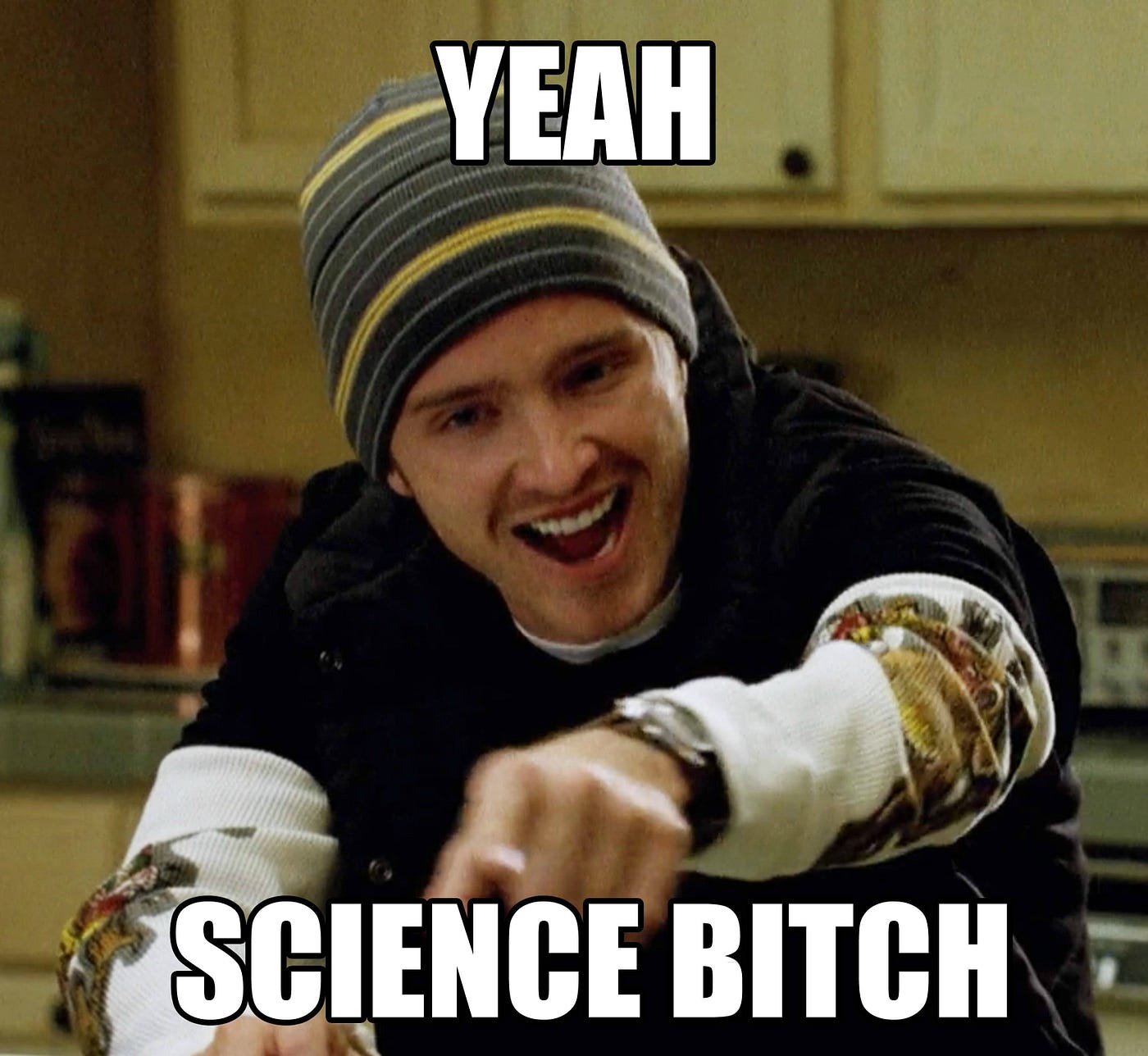
Challenges
The instructions are quite clear and show you which part to bend in which direction. The only challenging part was the bottom front because it has this "C" shape that houses USB-C and microphone ports. Computer-1 is made of a steel sheet, so it's not very sturdy and you can easily shape it with bare hands. Just need to be careful because you might actually break it if you push too hard. As they mention on their website: "Think twice, bend once". Mine is also not perfect, some edges have odd curves after bending, but it's alright. Just take your time and don't rush it.
The screwdriver included in the package isn't very handy. Therefore, I suggest using a precision hex metric screwdriver for a smooth assembly process.
Cable management is always a challenge. I used zip ties and hook-and-loop straps to keep the cables organized. I mean it'll stay within the case and won't be visible, but still good to satisfy my perfection disease lol.
Components
- Chasis — Teenage Engineering Computer-1
- Motherboard — ASUS ROG Strix B650E-I
- CPU — AMD Ryzen 5 7600
- GPU — Palit GeForce RTX 4060 Ti StormX NVIDIA 8 GB GDDR6
- PSU — Cooler Master V750 SFX
- RAM — Corsair Vengeance DDR5 32GB
- Storage — Samsung 980 Pro M.2 2TB
- CPU cooler — Noctua NH-D9L
- Case Fan — Noctua NF-A8 PWM

Installing the Apple drivers
I still needed to install Apple’s drivers for Windows for three reasons:
- Controlling display brightness
- Controlling display color profile
- Fixing some weird audio issues that crop up sometimes
I followed the steps here, and voila! Now I have the full control of my Studio Display screen. I have to say that it really shouldn't be this hard tbh. Why Apple...? WHY?
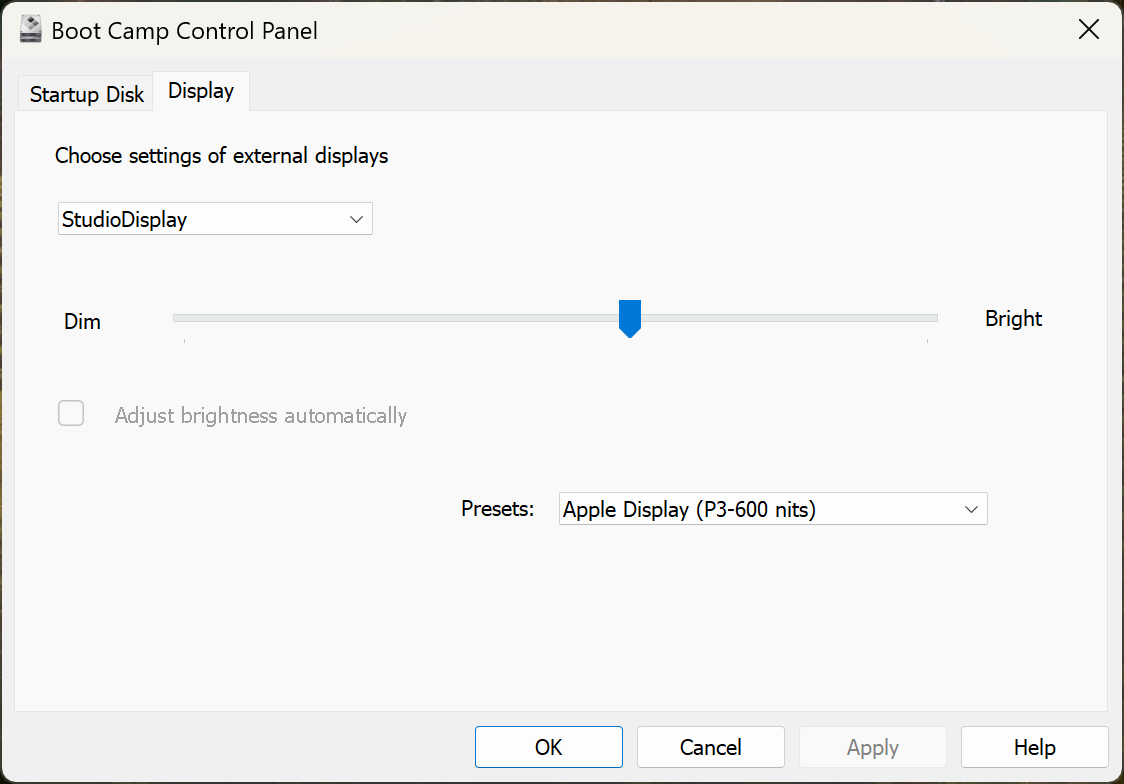
Progress
Capturing some photos while I assemble.
What's next?
I'm probably gonna buy a new keyboard dedicated to this PC. I tried to map the Apple Magic Keyboard to Windows, but it's just a pain in the ass. I'm also thinking of attaching a magnetic dust filter to the case, just for extra protection.
References & Kudos
Here are the helpful resources that I used.
Links
Videos
Posted on Reddit as well.
It was indeed a fun journey. If you have any questions or want to add something, you can always reach me on my X account @onurschu. I'll go back to playing Manor Lords now, cheers!